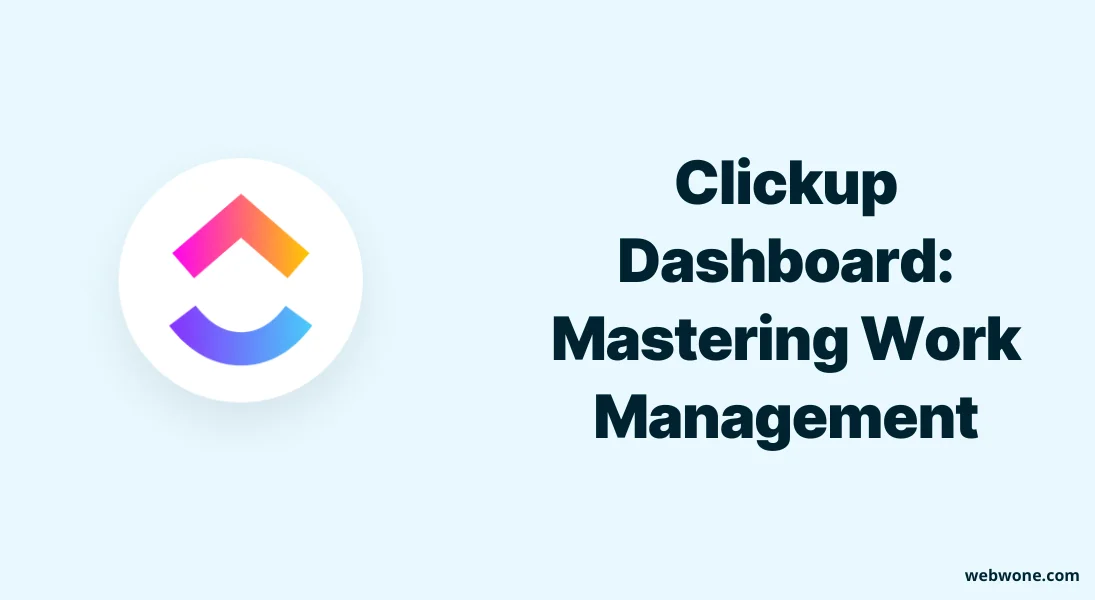When it comes to setting up a new tool, there’s no denying that the initial hurdle often feels like the most significant one. Creating a customized dashboard that aligns perfectly with your requirements can be both crucial and challenging. In such a situation, you need a dashboard that’s user-friendly and lets you grasp information at a glance without any hassle.
In today’s whirlwind business landscape, keeping pace and outshining your competitors is the name of the game. This is where ClickUp Dashboards come to the forefront. They offer a seamless experience, enabling you to effortlessly tailor your dashboard, arrange elements according to your preferences, and elevate the visual appeal, all of which contribute to a deeper understanding of your data.
In this blog, I’ll unveil the secrets of crafting your personalized ClickUp dashboard, and how it can be your ultimate work ally. Stay with us till the very end to discover its key features that are set to reshape your work experience.
What is a ClickUp Dashboard?
ClickUp Dashboard is a powerful visualization and reporting feature that allows you to gain real-time insight into their workflow, metrics, and activities. The dashboard consolidates various data sources into a single, customizable interface that provides an at-a-glance overview of key performance indicators, work statuses, team workload, goal progress, and more.
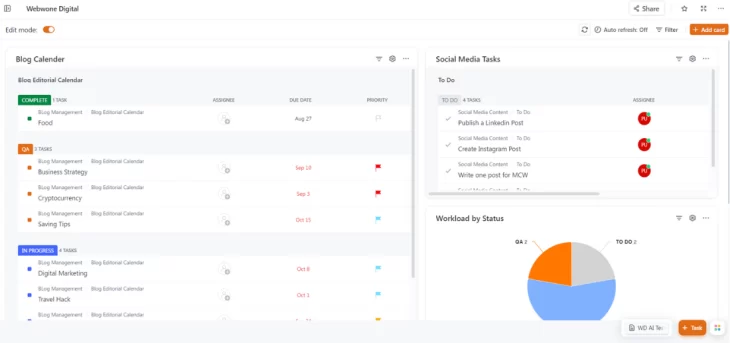
Unlike static reports, ClickUp dashboards allow you to not only view information, but also take actions directly within the dashboard, such as editing tasks, adding notes, and discussing issues. Dashboard widgets can be configured to pull data from ClickUp or integrate with other apps. With drag-and-drop customization, you can create interactive dashboards tailored to your team’s needs that evolve as priorities change over time. Overall, ClickUp Dashboard enables data-driven decision-making by converting complex data into clear, actionable business intelligence. Its flexibility and real-time capabilities make it an essential tool for monitoring team performance, identifying problems, and driving continuous improvement.
Key Features
ClickUp Dashboard comes with a robust set of features to help you visualize data, gain insights, and make informed decisions. Here are some of the key features of ClickUp Dashboard in brief:
- Consolidates data sources into one centralized view
- Highly customizable widgets (tables, charts, text, etc.)
- Displays real-time, updated data
- An interactive way to edit tasks, and add comments
- Flexible enough to fit any team’s needs
- Intuitive drag-and-drop editor for creating dashboards
- Access controls allow or restrict sharing as needed
- More visual and informative than standard ClickUp reports
- It can be easily reconfigured as the team needs change over time
- Bring together data from ClickUp and integrated apps
- Help teams monitor statuses, metrics, and goals in one view
- Focuses on data to identify issues, progress, and trends
Detailed Review: ClickUp’s Dashboard Features
Although ClickUp has a lot of amazing features, here I am going to tell you about some of its main features in detail. Additionally, I’ll also share tips and best practices for optimizing your ClickUp dashboard and maximizing productivity.
1. Centralized Data Integration
With this feature, data from various sources can be consolidated in one place. It allows you to pull data from folders, tasks, and projects and display them in one dashboard. Real-time data display allows for instant visibility of project management metrics, while dashboard filters provide flexibility to view data based on specific criteria. Customizable dashboard cards offer different data points for reporting purposes.
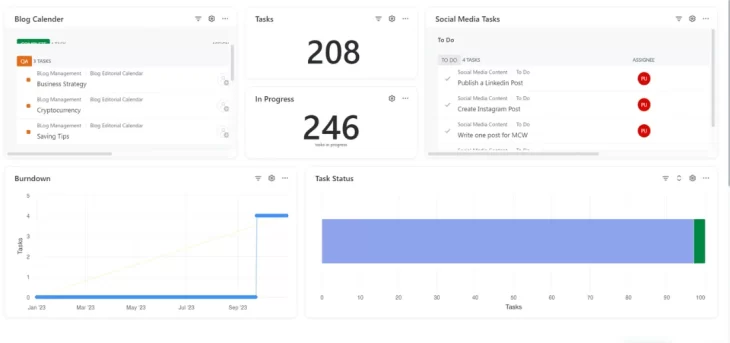
Here you can see that I have displayed the data from various locations like blog calendar, social media tasks, total number of tasks, Task status, etc.
2. Highly customizable
ClickUp offers a remarkable level of customization in its dashboard. By enabling edit mode, you can start customizing the dashboard. In this, you can directly edit any widget inside your dashboard, change the layout, resize widgets, change data location and do many other customizations as per your need.
ClickUp’s dashboard enables customized cards for tracking team progress and estimating project timelines. It offers flexible workflow customization to adapt to specific project management needs, enhancing efficiency and effectiveness. After you finish customizing, you can reapply View Mode so that the customizing feature is locked again.
3. Real-time Data Display
As a regular user of ClickUp, I appreciate how the dashboards actively display real-time data to help me stay on top of my work. Interactive cards populate with the latest task lists, project views, and workload metrics as I refresh the dashboard, so I always have an accurate, up-to-the-second snapshot of progress.
As my teammates and I update tasks, the velocity metrics like tasks completed per sprint automatically recalculate in real time. This allows me to actively monitor my team’s pace and make informed decisions about resource allocation and workload on the fly. With ClickUp’s real-time refresh giving me visibility into key performance indicators, I can nimblely adjust workflows and address bottlenecks as they emerge for smoother execution.
4. Interactive Editing
With ClickUp’s interactive editing feature, you can edit cards, widgets, lists, charts, etc. in real-time inside the dashboard. It allows you to edit widgets, cards, and other visual elements using the drag-and-drop feature inside this dashboard. You can also use the drag-and-drop feature to edit the dashboard layout, widgets, location, etc. The other best thing is that everything you edit is being edited in real-time, which means whatever you edit will be updated with immediate effect.
5. Flexible
As I customize my ClickUp dashboard, I appreciate the flexibility it provides in visualizing data and choosing metrics to display. I can tailor customizable cards, filters, and reports to my specific needs as a workspace owner. The dashboard click app lets me actively add new sprint cards, tasks, and metrics for enhanced customization matching my workflow. Time range filters give me the flexibility to view data based on particular time periods or project milestones I want to analyze. With ClickUp, I can actively customize my dashboard to have the most relevant visibility for effective work management.
6. Access Controls
In ClickUp Dashboard, the access control feature gives me some extra privileges as an admin. Access controls allow me to securely manage my team’s dashboard visibility and editing abilities as a workspace owner. I can actively control which team members can view or edit the dashboard to ensure appropriate data access. My admin privileges let me customize cards, filters, and metrics while restricting access for others. These granular access controls enable me to actively maintain data security and allow specific teammates to modify the dashboard as needed.
7. Visual Insights
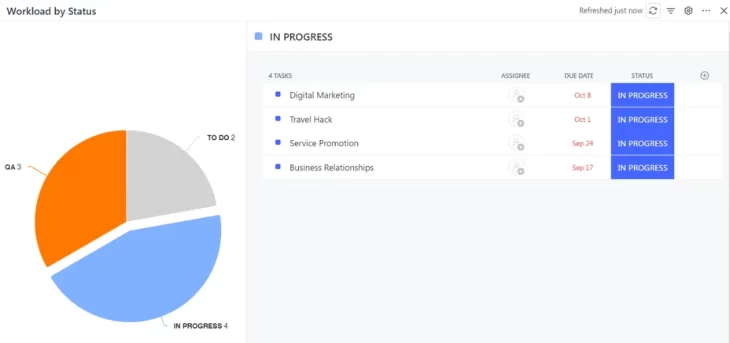
ClickUp dashboards transform project data into visual insights. Graphical cards present metrics for at-a-glance monitoring. Pie and bar charts clearly communicate progress and trends. Tables organize figures neatly. Kanban views visualize task workflow. Color coding highlights priorities and assignments. Everything is visually designed for clarity at a glance. The visual presentation transforms abstract data into actionable insights. In turn, teams understand project status, health, and next steps through intuitive visuals rather than just raw data.
8. Inbuilt AI
Now, this is my favorite feature of ClickUp. Its AI is extremely amazing, fast and capable of handling all types of tasks from easy to complex. It analyzes data and provides valuable metrics, optimizes workflow and offers data-driven suggestions for project management. By combining data visualization with AI-powered insights, ClickUp dashboards become smart, proactive tools. Using its AI feature you can also create different types of content as per your requirement. Here I have given the top content types that you can create using ClickUp AI.
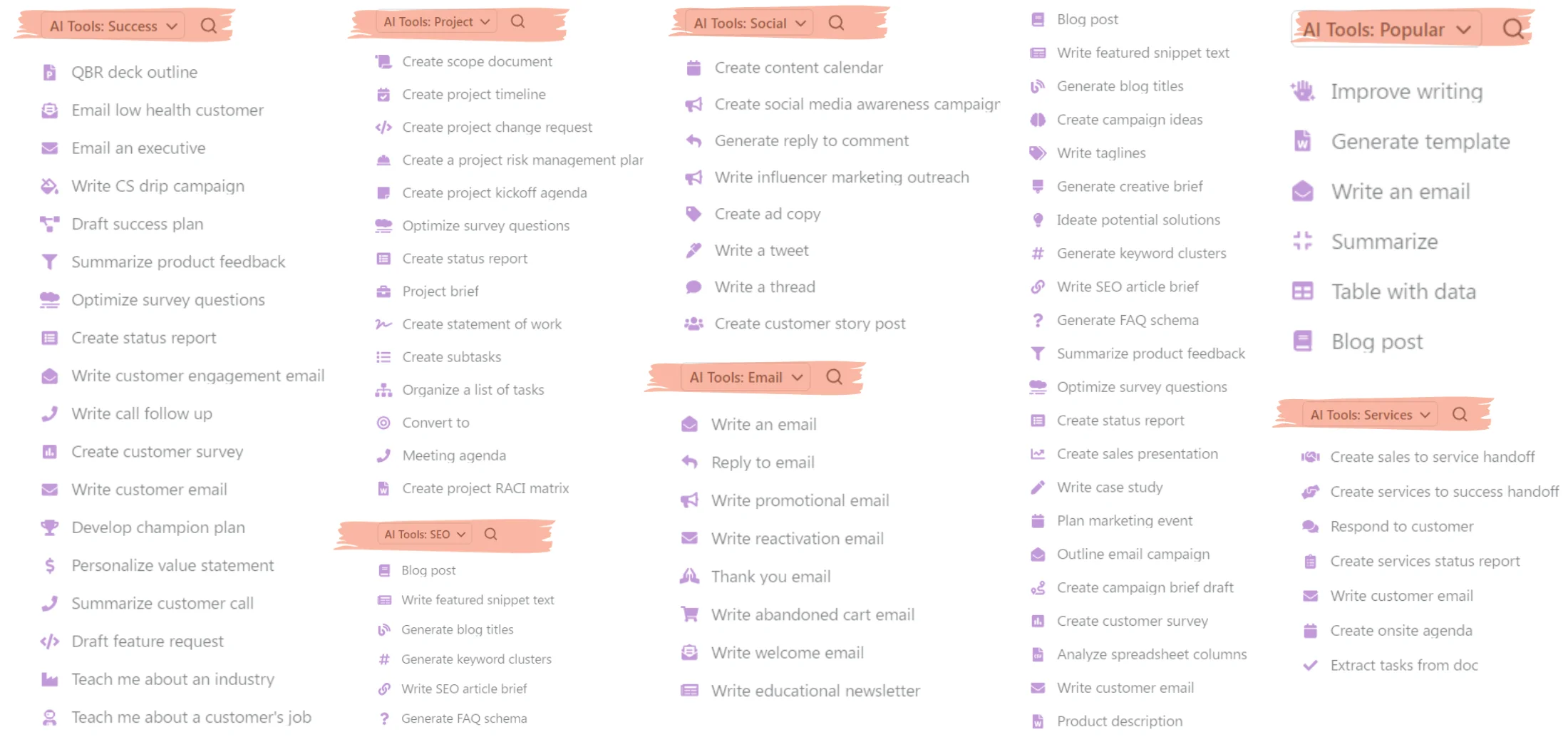
It can also analyze the project and recommend the tasks and insights you need, generate sub-tasks, give you updates and visual data, etc.
9. Prebuilt Templates
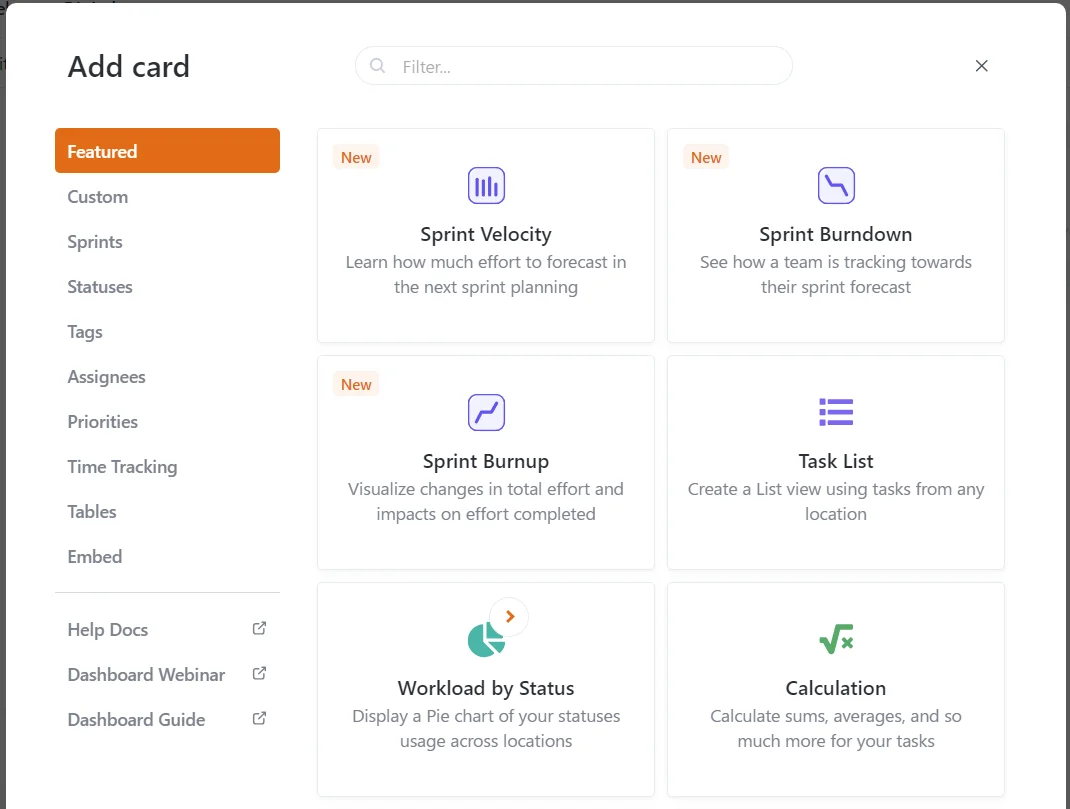
ClickUp Dashboard offers plenty of premade widget card templates to add to your dashboard. It has templates for every category and every type. These templates are completely customizable, meaning you can customize them to your needs and branding to suit specific project management needs and easily edit them to reflect new goals or project data. These templates will also save you time and effort.
Ease of Use
ClickUp’s easy-to-use and customizable dashboard makes it incredibly easy to stay on top of your work and user-friendly. The dashboard interface is a real gem – super intuitive and a breeze to navigate. With just a couple of clicks, you can access all the crucial stats, data, and task statuses you need every day. One of my favorite features is that you can keep track of things like goal progress and schedules with a quick glance at interactive cards. It’s like a personal project assistant that keeps you on top of everything without the usual burden.
Performance
As a long-time user of ClickUp, I’ve been consistently impressed with its speed and performance. Whether I’m loading my dashboard, searching for tasks, opening task views, or filtering large task lists, ClickUp Dashboard is extremely responsive. Pages and filtered views load rapidly without lag or delays.
This snappy performance persists even when accessing ClickUp on mobile devices. Syncing between devices is fast allowing almost real-time access. ClickUp also excels at supporting team collaboration. Concurrent editing of tasks, commenting, assigning team members, and updating statuses happen instantly without any frustrating delays.
ClickUp’s developers have done an outstanding job optimizing performance as its product capabilities have grown more advanced and robust. While packed with features, usability remains smooth and lag-free making ClickUp a pleasure to use.
Third-Party Integration
ClickUp allows easy integration with many popular third-party apps and services to enhance the functionality of its dashboard and workflows. Consolidate data from various sources onto a single dashboard for a comprehensive view. Sync project management dashboard with workflow apps for real-time updates. You can integrate Slack, Google Docs and Sheets, Hubspot, Google Drive, Onedrive, Google Calendar, Figma, Vimeo, Zoom, and lots more tools.
How to Create a Dashboard in ClickUp
Creating a dashboard in CiickUp is very easy. Here are simple steps to do that:
- In the Sidebar menu, scroll down and click the Dashboards tab to expand it.
- Click the Add Dashboard button (plus icon) next to My Private Dashboards.
- Choose to start from a template or create a custom dashboard from scratch.
- Now Choose the location to displat the data from.
- Congrats, your dashboard is ready to use.
Now you can customize the dashboard according to tyour need and rename the it too. You can now add cards and widgets to your dashboard.
Tips for Optimizing Your Dashboard
To master work management using ClickUp Dashboards, consider the following tips:
- Customize dashboard cards to display according to your specific needs.
- Utilize filters for easily viewing relevant information.
- Organize dashboards into folders for better consolidation.
- Take advantage of workspace owner permissions.
- Use dashboards for reporting project or team progress.
- Experiment with different dashboard layouts to find what works best for you.
- Regularly review and update your dashboard settings to ensure they continue to meet your needs.
- Share your dashboards with team members to improve collaboration and productivity.
- Actively cleanout less useful content from your dashboard.
- Use premade templates for better data presentation and save your time.
Pricing
When it comes to ClickUp, you have the flexibility to choose from various plans that suit your needs. From Free Forever plan to customized Enterprise plan, you have multiple choise as per your business requirements.
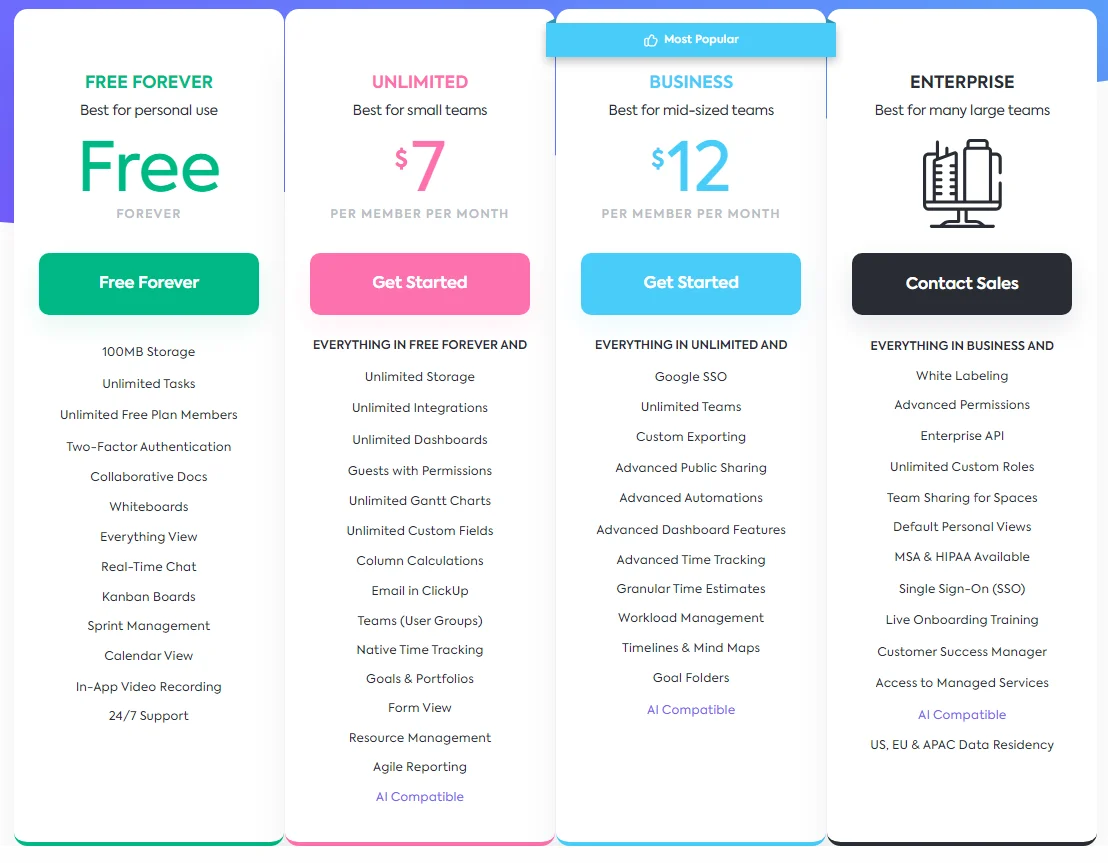
Take the time to compare pricing options and features to find the best fit for your team and enjoy the affordability and customization offered by ClickUp.
Support
Access ClickUp’s comprehensive support center for any questions related to your dashboard. Their dashboard experts are available 24×7 to help optimize your usage. They also have their help center where you can join communities, watch their webinars, request a feature, and read help documents.
Conclusion
ClickUp dashboards are powerful tools that transform project data chaos into streamlined workflows. They centralize progress tracking, offering clear insights into bottlenecks and dependencies. Customizable and data-rich, these dashboards boost productivity by creating actionable visuals, aided by real-time updates.
These dashboards empower managers with data visibility, enabling informed decisions to optimize assignments and deadlines. The result is improved collaboration, prioritization, and faster work completion.
So why wait? Sign up today and take your work management to the next level with ClickUp Dashboards.
Frequently Asked Questions
1. Can ClickUp Dashboards Really Improve Your Work Management?
ClickUp Dashboards can actively improve work management by providing customizable overviews with quick access to important tasks, projects, and metrics. This helps teams stay organized, on track, and efficiently achieve goals through data visualizations and progress tracking.
2. Can ClickUp dashboards be customized to fit my specific needs?
Yes, ClickUp enables full customization of dashboards to fit specific user needs and requirements. Users have the freedom to actively choose widgets, organize layouts, and personalize colors to create workspaces aligned with their preferences and workflows.
3. Can multiple team members collaborate on a shared dashboard in ClickUp?
Yes, ClickUp facilitates dashboard collaboration by allowing teams to share unified dashboards while still providing customizable views. Shared dashboards empower collective tracking of progress and goals. Features like comments and attachments help team members actively collaborate within the dashboards to stay aligned.