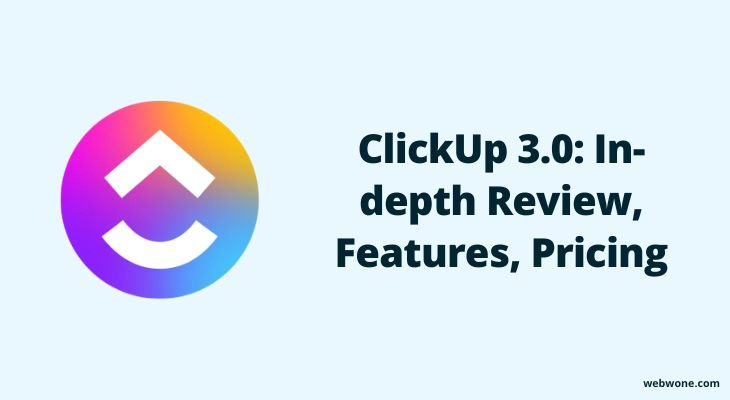Are you tired of using multiple productivity and project management tools? Well, it is hard to manage your work using multiple tools. You have to constantly switch between tabs and struggle to keep track of deadlines and tasks.
But, now you don’t have to buy and manage multiple tools for your business management. ClickUp is a powerful all-in-one tool that solves the clutter and chaos of managing multiple tools. With features like task management, time tracking, goal setting, and team collaboration, ClickUp streamlines your workflow and keeps everything organized in one place.
In this ClickUp review, I’ll talk about its main features, the new stuff in ClickUp 3.0, and how it can save you time, making your work easier and more productive. Stick around as I break down what ClickUp has to offer and how it can benefit you.
Table of Contents
What is ClickUp?
ClickUp is an all-in-one project management tool designed to help teams collaborate and manage tasks more efficiently. ClickUp’s goal is to provide an all-in-one solution for managing projects and workflows, allowing teams to streamline their work processes and stay on top of deadlines. With ClickUp, teams can easily communicate with each other, assign tasks, track progress, and ultimately achieve their goals more effectively.
ClickUp has quickly become one of the most popular project management tools on the market. With its intuitive interface, robust features, and flexibility to support both small and large teams, it has served over 10 million users so far and has over 100,000 paying customers.
Who Can Use ClickUp?
ClickUp is used for managing tasks, planning, analyzing, collaborating, automation, marketing, reporting, managing business digital assets, time tracking, etc. Any individual, business owner, team, or manager.
ClickUp’s Key Features
From managing tasks and teams, to document management, reporting, and collaboration, ClickUp offers a comprehensive set of features to improve your productivity. Here, I have listed the key features of ClickUp:
- Dashboards
- Realtime Editing
- ClickUp AI
- Collaboration and Sharing
- Document Management
- Customization
- Team Management
- Prebuilt Templates
- Real-time Reporting
- Time Management and Tracking
Pros & Cons
ClickUp is a platform that provides a range of useful features, but like any other technology, it has its drawbacks. Here are some pros and cons of using ClickUp:
Pros
- Intuitive interface with cleaner design
- Powerful new AI
- Real-time communication and edits
- Customizable workflows
- Realtime Reporting
- Easy Customization
- Packed with features like timelines and mindmaps
- Regular improvements
Cons
- Can be hard for some to learn
- No offline access yet
- Too robust for simple needs
- Can seem overwhelming at first
ClickUp 3.0
The recent launch of ClickUp 3.0 takes things to the next level with some exciting new updates that make managing projects even easier. In this update, ClickUp introduced many new features like global search, custom work status, account and WordPress avatar, etc. They also upgraded existing features like Inbox, home dashboard, View, etc.
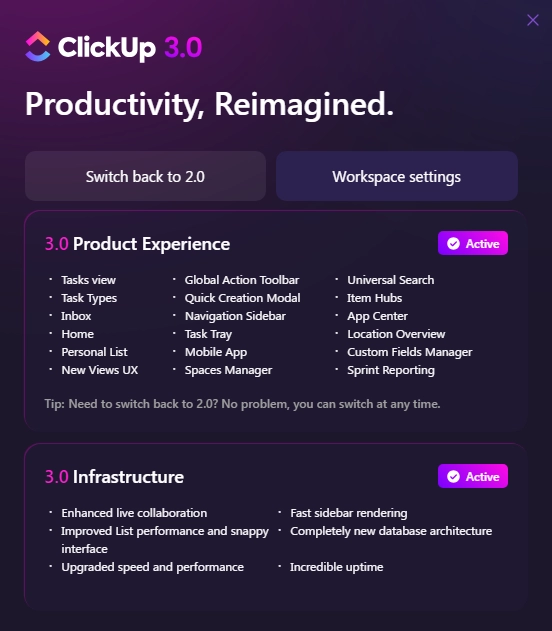
Further, I have talked about its updated features in detail.
Core Features of ClickUp 3.0
ClickUp 3.0 introduces several new features that increase productivity and collaboration for teams. One of the most notable additions is the custom task type, which can be tailored to specific workflows and processes. Here I have highlighted the main features that have been introduced with ClickUp 3.0.
1. Performance and Reliability
In ClickUp 3.0, you will get completely upgraded infrastructure. In this version, you will get 99.9% + uptime, 2X faster overall performance, 3X faster task and list view, and 5X faster search and more.
2. Custom Task Type
Now you can enjoy custom task types in ClickUp 3.0. In this, you can create tasks based on your requirements. You can add a custom task by following these simple steps:
- Click on your workspace name (button) on the top left corner.
- Now, click on the setting.
- In the left sidebar, click on the “Task Types”.
- Here, you can add a custom task by clicking g on the “Create Task Type” button.
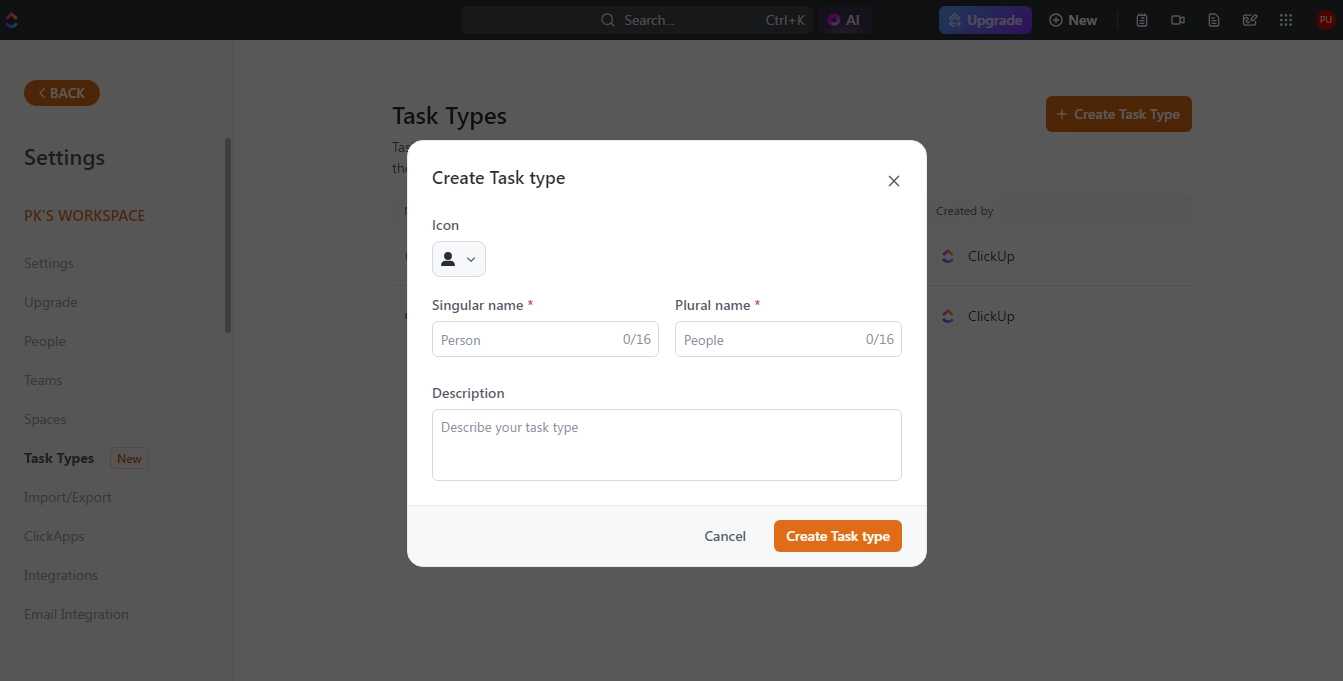
Here, you can add a name, description, and icon to your custom task. You can also edit your custom task once it is created.
3. Enhanced Home
Another thing I liked most about ClickUp 3.0 is its advanced home dashboard. Here you can get everything that you need to manage your work and improve productivity.
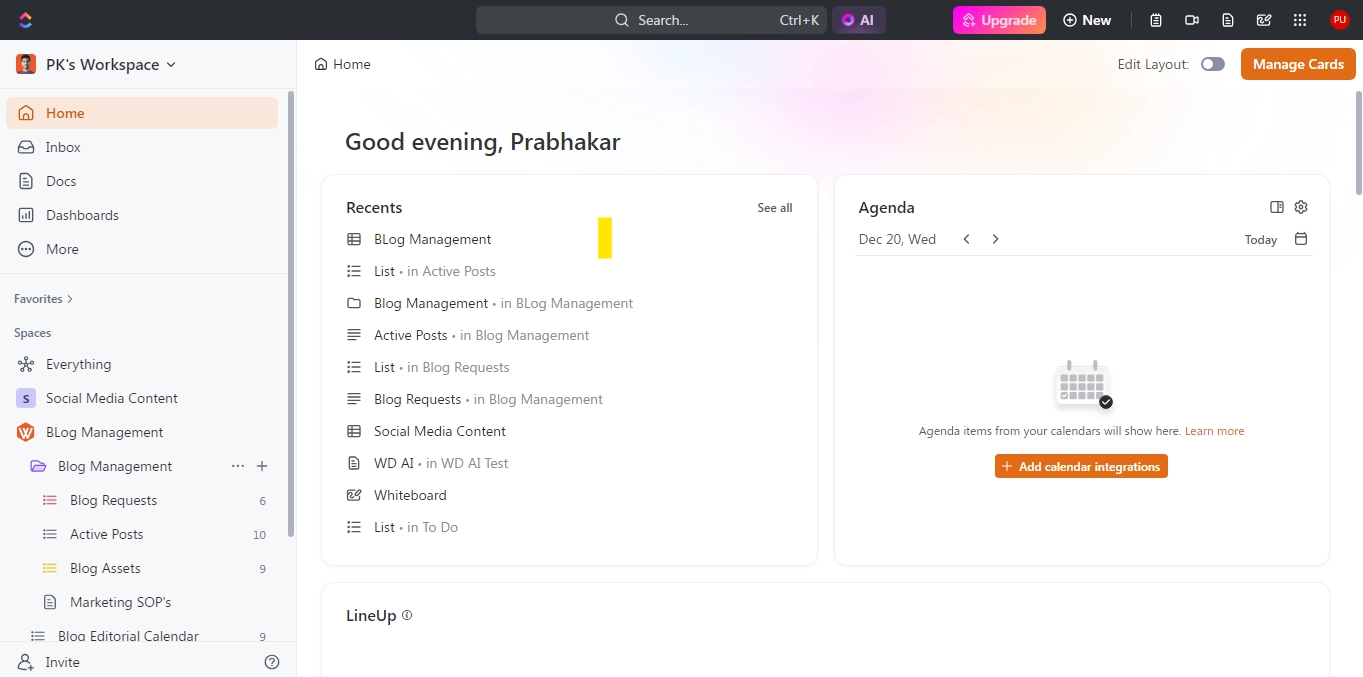
You can instantly access global search where you can search for all of your assets, tasks, docs, dashboards, files, chats, etc. You can also access ClickUp AI, add new items, record clips, open notepad, open quick access menu, etc. Watch this video below:
This updated home allows you to perform any task very quickly and save more time.
4. Updated Design
ClickUp 3.0 launched with an all-new user interface that streamlines the visual clutter and helps teams stay focused on their tasks. The updated design features clean dropdown menus, polished icons, and easy navigation between spaces, folders, and documents.
Additionally, users can customize themes and enable dark mode to eliminate distractions during long work sessions.
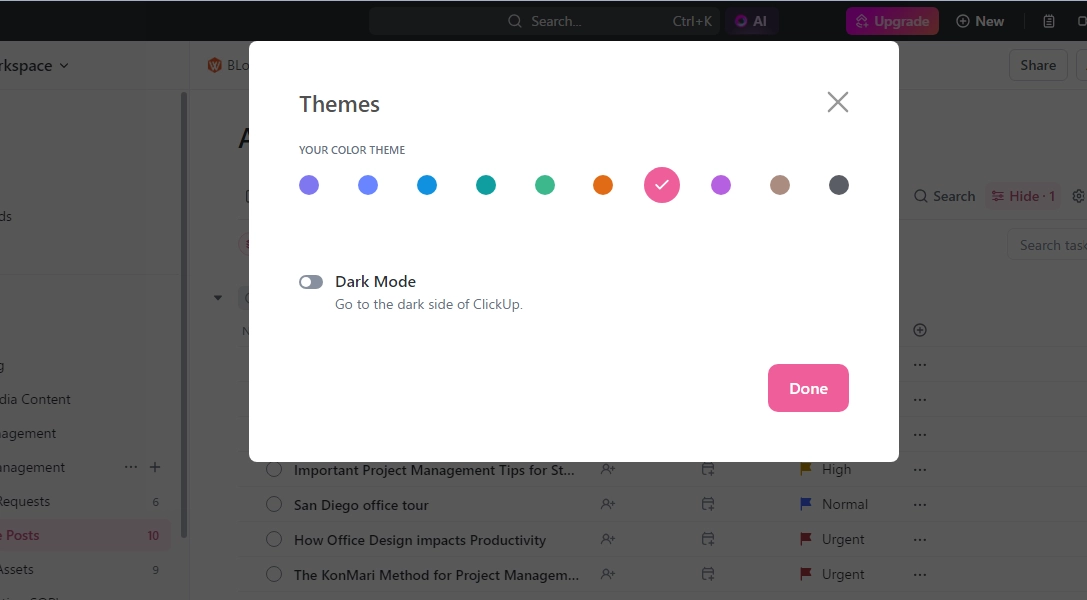
With color coding, tags, and assignments offering visual cues for different projects, the UI refresh aims to boost daily efficiency and help teams get more done in less time. The new ClickUp 3.0 interface is a significant upgrade over its predecessor and is sure to be a hit among users looking for a clean and intuitive project management experience.
5. Enhanced task management capabilities
Enhanced task management capabilities can greatly improve productivity and efficiency in both personal and professional settings. With advanced task management tools, you can easily create and assign tasks, set deadlines, track progress, prioritize tasks, and delegate tasks to team members.
These features help to ensure that all tasks are completed on time and nothing falls through the cracks. Moreover, with real-time updates and notifications, you can stay on top of your to-do list at all times. Enhanced task management capabilities also provide a better overview of your workload, making it easier to plan your day or week ahead.
6. Inbox 3.0
ClickUp’s Inbox serves as a central hub for managing tasks and notifications. In this version of Inbox, you can categorize notifications into bundles. You can also customize the layout of your inbox.
You can also use keyboard shortcuts to manage your inbox items faster.
7. Global Search
ClickUp 3.0 lets you instantly search site-wide right from your home toolbar. Just click on the search button and start typing keywords and it serves up predictive results across all projects and spaces. Filter by content type or date range for laser focus.
It’s perfect for handling one-off requests without disrupting your current workflow. Find what you need in seconds and eliminate productivity roadblocks.
8. ClickUp 3.0 Mobile App
If you are already a fan of ClickUp on desktop, you’ll love the upgrades in their iOS and Android app with version 3.0.
The app delivers familiar ClickUp functionality optimized for on-the-go use. You can expect smooth navigation, streamlined filters, and full markdown editor support for managing tasks and collaborating effectively from mobile devices.
By mirroring essential features into an intuitive mobile interface, teams can maintain alignment and drive productivity from anywhere. As global workforces become increasingly decentralized, ClickUp’s mobile upgrades empower users with the tools needed to continue pushing key initiatives forward wherever they are located.
ClickUp Pricing
ClickUp offers a variety of pricing plans to users depending on their needs. Along with providing monthly plans, it also provides additional services like extra credits, additional user seats, etc.
Presently, there are four plans available for purchase, and you can opt for a monthly or yearly subscription period. Here, you can view the pricing details in the table:
| Free | Forever | Forever |
| UNLIMITED | $ 7 | $ 10 |
| BUSINESS | $ 12 | $ 19 |
| ENTERPRISE | Contact Sales | Contact Sales |
You can choose any offer based on your need. With each plan, you’ll get a variety of capabilities and features. Here you can see the list of features that are available in each plan.
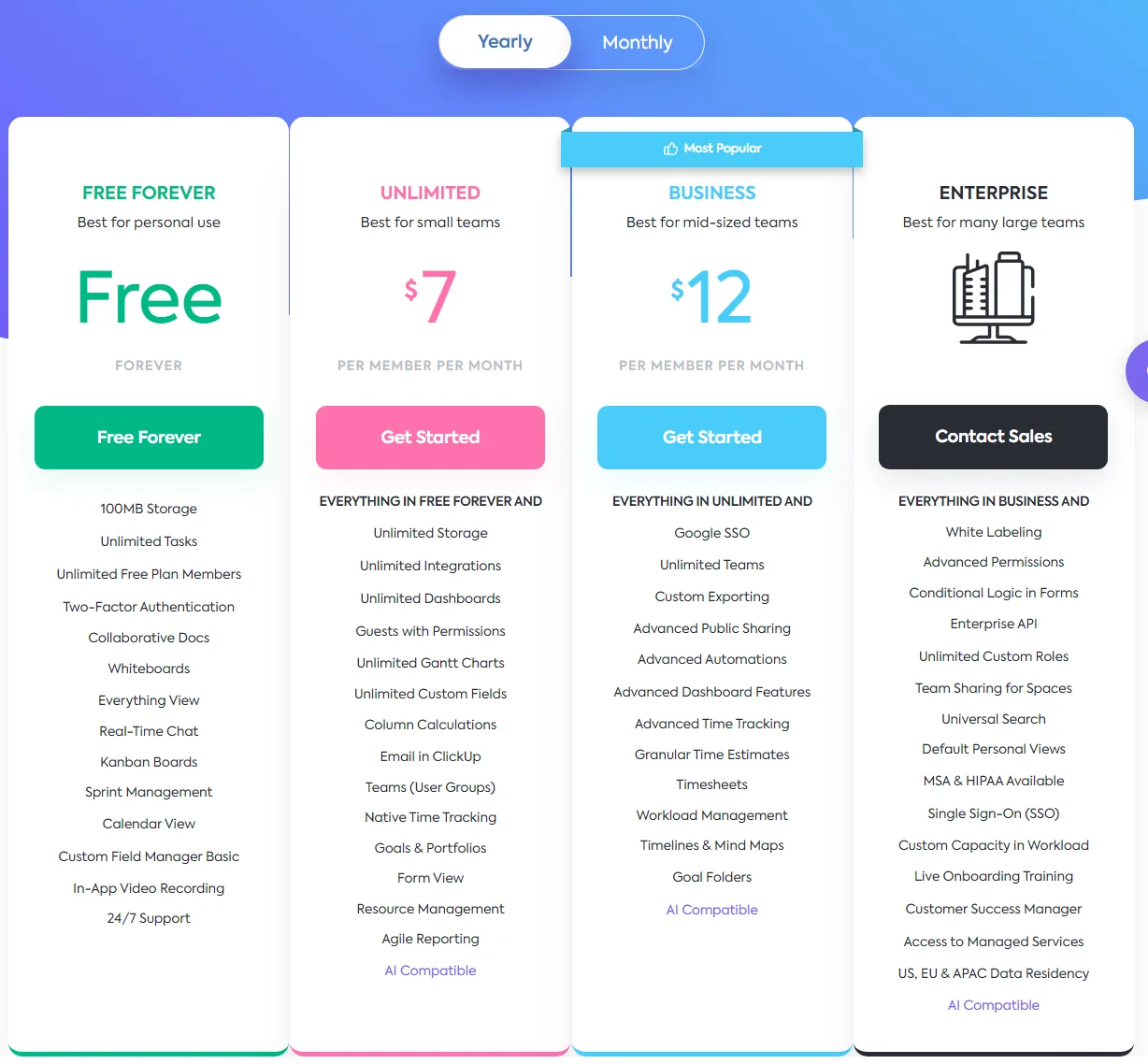
On CLickUp’s pricing page you can compare the complete list of features available in each plan.
Help & Support
ClickUp provides 24-hour support to its users. On ClickUp’s support page, you can get the answers to your queries and issues. They have a huge library of support and help documents.
On the Webinars page, you can watch their webinars to learn about the product, and along with that they also have ClickUp University where you can learn how to make the most of the tool to improve your productivity.
FAQ
1. Is ClickUp free?
Yes, ClickUp offers a free plan that provides essential features for individuals and small teams. This allows users to explore and use ClickUp’s basic functionalities at no cost.
2. How can I use ClickUp?
You can use CLickUp on your browser, android app, IOS app, and Chrome extension.
3. Can I integrate ClickUp with other tools?
Yes, ClickUp provides a variety of integrations with popular third-party tools. These integrations enhance its functionality and allow for a seamless workflow by connecting with applications such as Google Drive, Slack, Trello, and more.
Wrapping Up
ClickUp 3.0 offers user-friendly features for tasks, documents, goals, time management, and more, all within a centralized hub. With upgrades like AI Search, custom statuses, and tight integration, it’s clearer than ever why ClickUp has helped millions of users save time by reducing productivity bottlenecks.
Are you also ready to take on more work and reclaim the hours lost in your team’s week? Don’t waste another minute in chaos and anarchy. ClickUp 3.0 frees your team to do their best work on time and budget.